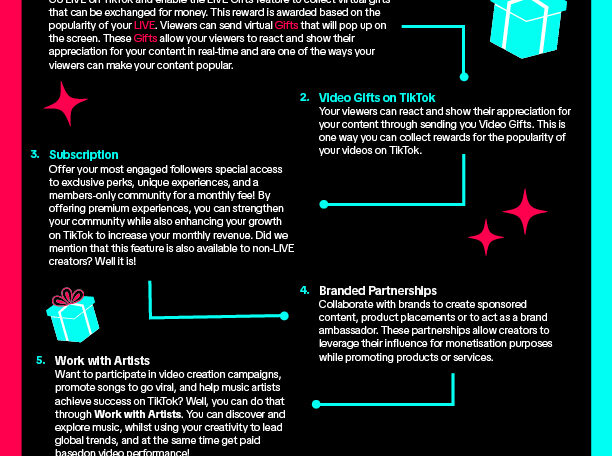Encountering the BAD_SYSTEM_CONFIG_INFO error in Windows 10 can be both frustrating and disruptive. This error often leads to the dreaded blue screen of death (BSOD), leaving your system unresponsive.
Whether you’re facing boot issues or persistent error messages, understanding how to resolve this error is crucial.
This guide provides a step-by-step approach to diagnosing and fixing the BAD_SYSTEM_CONFIG_INFO error, helping you restore your system’s functionality.
What is the BAD_SYSTEM_CONFIG_INFO Error?
The BAD_SYSTEM_CONFIG_INFO error, identified by the stop code 0x00000074, is a common issue in Windows 10 that results in a blue screen of death. This error can stem from various system configuration problems, making it challenging to pinpoint the exact cause. It can occur during startup or while the system is running, leading to unexpected crashes.
Causes of the BAD_SYSTEM_CONFIG_INFO Error
Understanding the potential causes can help in effectively troubleshooting the issue. Some common causes include:
- Loose Hardware Connections: Poor connections between hardware components can trigger the error.
- Corrupted System Files: Essential system files may become corrupted due to malware or improper shutdowns.
- Outdated or Corrupted Drivers: Faulty drivers can disrupt system communication between hardware and software.
- Incorrect Boot Configuration: Issues with the Boot Master Record (MBR) or Boot Sector can prevent proper booting.
- Recent Windows Updates: Sometimes, updates may not install correctly, causing system instability.
Step-by-Step Solutions to Fix the BAD_SYSTEM_CONFIG_INFO Error
1. Restart Your Computer
Sometimes, a simple restart can resolve the issue. If the error appears on a blue screen without a restart option, press the power button to force a shutdown. After 30 seconds, restart your computer.
2. Disconnect and Reconnect Hardware
Loose cables can cause hardware detection issues. Shut down your computer, disconnect all external devices, and then reconnect them before restarting.
3. Use System Restore
System Restore can revert your system to a previous stable state.
- Step 1: Access System Restore via the Control Panel.
- Step 2: Select a restore point before the error occurred.
- Step 3: Follow the on-screen instructions to complete the restore.
4. Run the SFC /scannow Command
The System File Checker (SFC) scans and repairs corrupted system files.
- Step 1: Open Command Prompt as Administrator.
- Step 2: Type
sfc /scannowand press Enter.
5. Check for Disk Errors
The Check Disk (chkdsk) utility identifies and repairs disk errors.
- Step 1: Open Command Prompt as Administrator.
- Step 2: Type
chkdsk C: /f(replace C: with the affected drive) and press Enter.
6. Run Windows Memory Diagnostic
Memory issues can cause system crashes. Use the Windows Memory Diagnostic tool to check for memory problems.
- Step 1: Search for “Windows Memory Diagnostic” in the Start menu.
- Step 2: Restart your computer and let the tool run the diagnosis.
7. Repair the Master Boot Record (MBR)
A corrupted MBR can cause boot issues. Use the bootrec utility to repair it.
- Step 1: Access Command Prompt via Advanced Startup Options.
- Step 2: Type
bootrec /fixmbrand press Enter.
8. Reset PC Settings
Resetting your PC can resolve configuration issues without losing personal files.
- Step 1: Go to “Update & Security” in Settings.
- Step 2: Select “Recovery” and choose “Get started” under “Reset this PC.”
- Step 3: Opt for “Keep my files” to retain personal data while resetting settings and apps.
9. Uninstall Recent Updates
Corrupted updates can cause system instability. Uninstalling them may resolve the issue.
- Step 1: Navigate to “View update history” in “Update & Security.”
- Step 2: Click on “Uninstall updates” to remove recently installed updates.
10. Check for Driver Updates
Outdated drivers can cause system errors. Update your drivers to the latest versions.
- Step 1: Press Win + X and select Device Manager.
- Step 2: Expand each category and right-click on devices to select “Update driver.”
The BAD_SYSTEM_CONFIG_INFO error can be resolved by following the step-by-step methods outlined in this guide. Whether you choose to restart your system, run diagnostic tools, or reset your PC, these solutions cover a range of approaches to address the issue. By systematically applying these fixes, you can identify and resolve the root cause, restoring your system’s stability and performance.